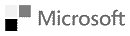- 888 749 7067
sales - 888 728 9066
support - Login to Customer Portal
Customer Portal Login
The customer portal is the gateway to the invoices both current and historical, client and billing, device monitoring and bandwidth information.
Customer Portal FAQs
How do I see what services I have with Ripple Web?
Once logged into the portal. Click on the “Billing And Services” link in the menu on the left. To see the services, click on the “View Services” link. You can also view your invoices by clicking on the “View Invoices” link.
How do I view my bandwidth usage?
Go to network.rippleweb.com and use the credentials we initially gave you for the customer portal to login. You then may have to click on a “Cisco xx” link where xx is a numeric number of your switch.
How do I find my remote reboot URL?
Once logged into the portal click on the “Device Manager” link in the menu on the left. From there click on the “View Devices” link to get a list of your servers. Click on the server that you want to find the remote reboot information on. Scroll to the “Device Metadata section and check the field for the remote reboot url. Enter the URL that you see there without the “Port xx” text into the address field in your browser. Use the credentials for your customer portal to log into the remote reboot switch.
Can I create a trouble ticket in the customer portal?
Yes, you can. Once logged into the customer portal. Click on the “Support” link in the menu on the left. The click on the “Submit New Ticket” link. Fill out your ticket information and click on Send to create the ticket. You can login at any time to also view your ticket entry details.